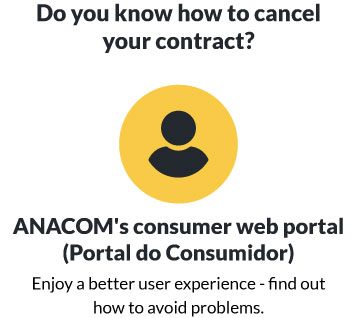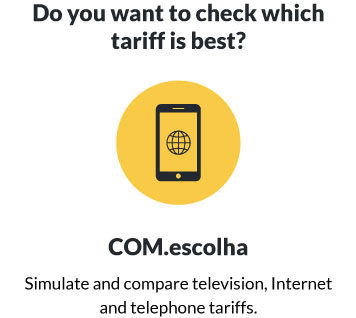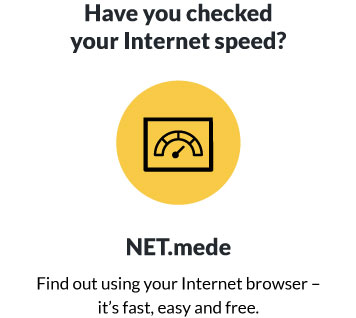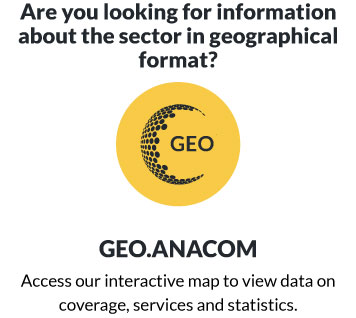Google Chrome
1. Open the Chrome menu (upper right corner of the browser's toolbar);
2. Select "Settings";
3. Click "Show advanced settings";
4. In the "Privacy" section, click the "Content Settings" button;
5. Choose the settings you want for cookies.
Note: There are several levels of activation and deactivation for cookies on Google Chrome. For further information see:
- Manage your cookies and site datahttps://support.google.com/chrome/answer/95647?hl=en&topic=14666&ctx=topic
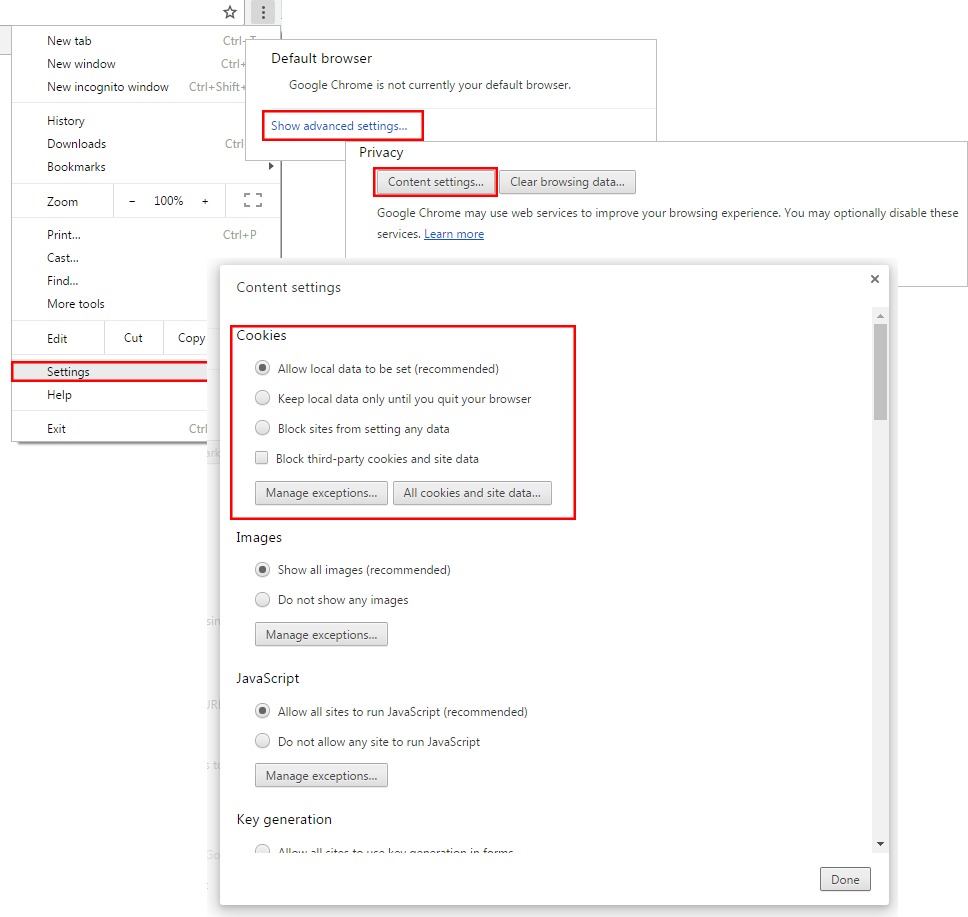
Microsoft Internet Explorer
1. Click "Tools" on the browser menu and select "Internet Options";
2. Select the "Privacy" tab;
3. Move the sliding bar according to the desired level of privacy (the highest level is "Block all cookies").
Note: There are several levels of activation and deactivation for cookies on Internet Explorer. For further information see:
- Block, enable, or allow cookieshttp://windows.microsoft.com/en-gb/windows7/block-enable-or-allow-cookies
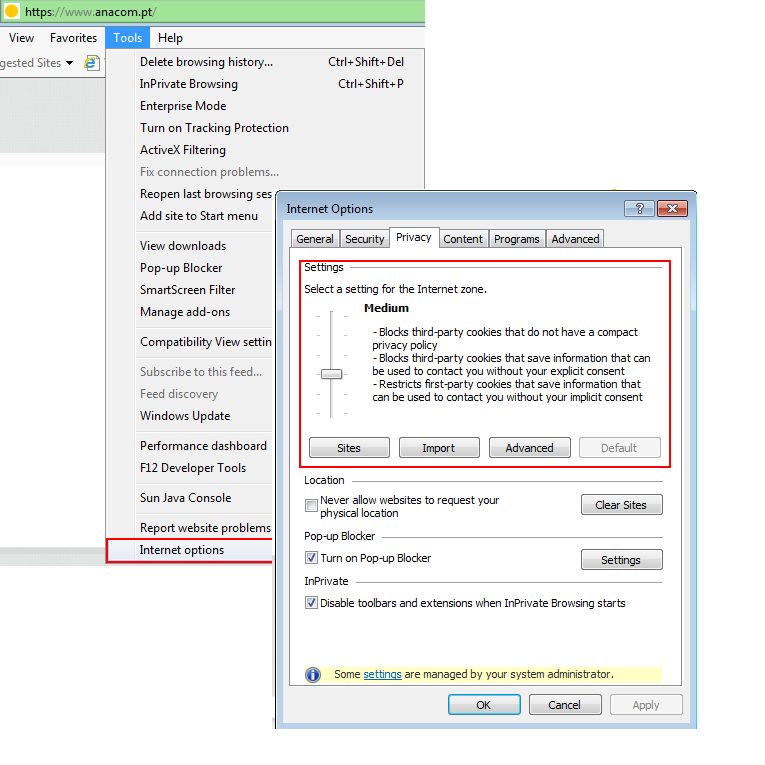
Mozilla Firefox
1. Click "Tools" on the browser menu;
2. Select "Options";
3. Click on "Privacy" from the icons along the top;
4. Choose the option you want from the "Cookies" section;
5. Click "OK" to save the changes and close.
Note: There are several levels of activation and deactivation for cookies on Mozilla Firefox. For further information see:
- Enable and disable cookieshttps://support.mozilla.org/en-US/kb/enable-and-disable-cookies-website-preferences
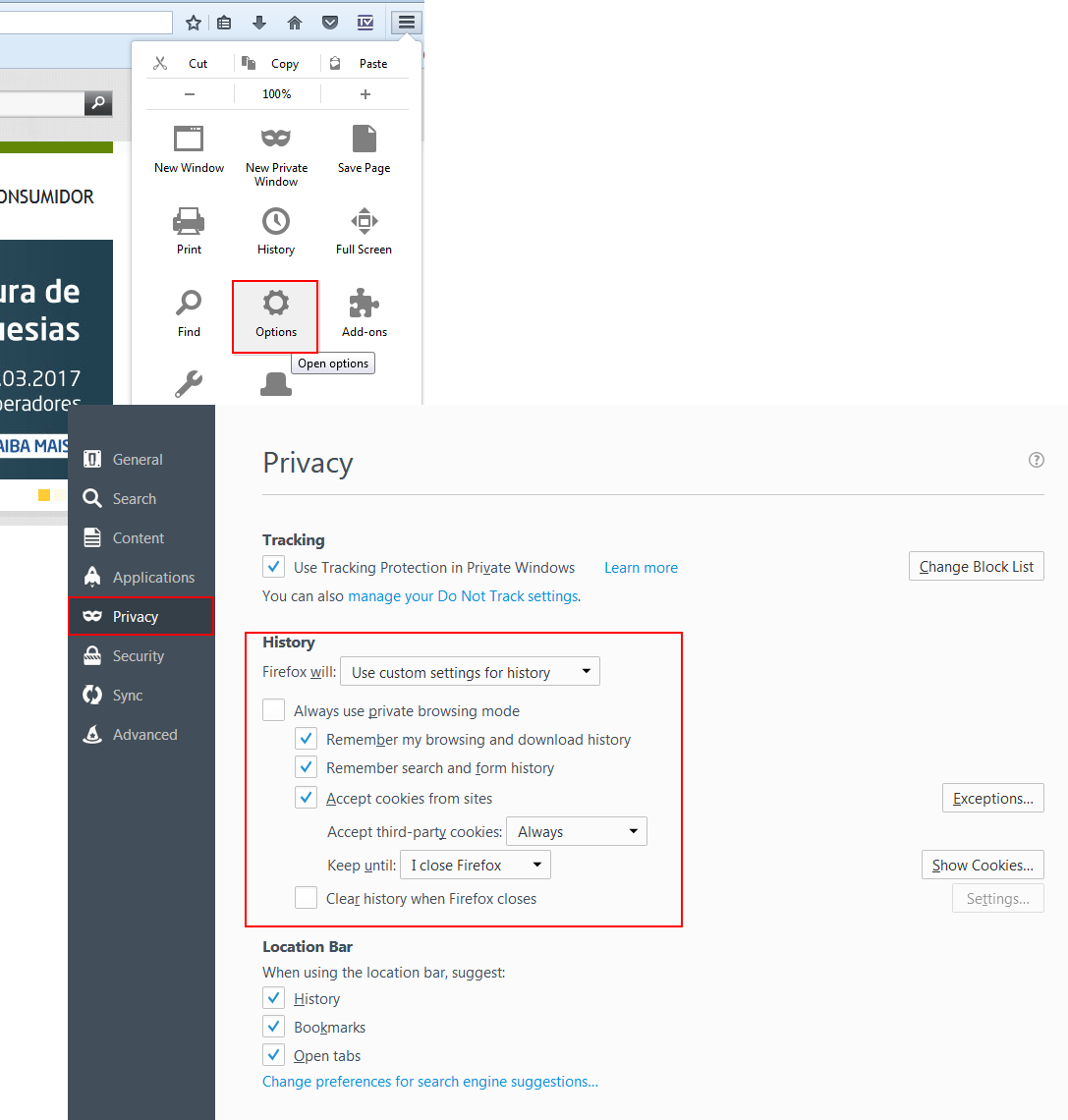
Safari
1. Click "Edit" from the Menu bar;
2. Select "Preferences";
3. Select "Privacy" from the icons along the top;
4. In the "Accept cookies" section, select the option you want.
Note: There are several levels of activation and deactivation for cookies on Safari. For further information see:
- iOS: Safari web settingshttp://support.apple.com/kb/HT1677?viewlocale=en_US
Other browsers (browsers)
Please look in the browser's "Help" section or contact the browser provider.